At this point, I’ve downloaded the stems and loaded them into Ableton Live. What follows is my description of that experience, and it gets pretty technical. Â Apologies if you don’t understand the terms – many of them are general to recording, but many are specific to the Live application.
To bring the stems in, I created a track for each one, and dragged each file from Windows Explorer into the lane in Session View. Perhaps dragging into Arrangement view would have been more efficient?
The first thing I had to deal with is the fact that Live wanted to apply warping to many of the clips, because by default, Warp is enabled. Â However, what struck me as odd is that not all of the clips actually had warp markers moved, and I didn’t see a pattern. Â It didn’t really matter, because I disabled warp for all the clips (somewhat tedious), because my intent is to make the tempo match the stems. Â Again, maybe there’s a more efficient way to bring stems in for remix.
Now, I listen to them for the first time, and take inventory:
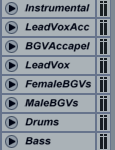
- Mix (aiff) – full mix
- TV (aiff)Â – everything but lead vocals
- All vocals down (aiff)Â – sounds like a full mix
- All vocals up (aiff)Â – sounds like a full mix
- Lead Vocals Up (aiff)Â – sounds like a full mix
- BGV AÂ Capella (aiff) – all background vocals
- LV AÂ Capella (aiff) – lead vocals
- Instrumental (aiff)
- Lead Vocal (wav)
- Bass (wav)
- Chank EG (wav)
- Drums (wav)
- Female BGVs (wav)
- Lead EG (wav)
- Main Synths (wav)
- Male BGVs (wav)
- Rhythm EG (wav)
- Synth FX (wav)
So it looks like the stems I want are all wav, not the aiffs, which are all various sub-mixes. This is fine, as the aiffs are all 44.1/16, whereas the wavs are all 88.2/24. Â So from here out, I’m going to work exclusively with the wavs (these are the real stems).
 The wav stems are already sub-mixed, panned and processed a bit, anyway, so there is already a limit to how much change they can take. For example, the guitar tracks are all stereo, with the ‘chank’ and ‘rhythm’ guitars already heavily panned to one side.
The wav stems are already sub-mixed, panned and processed a bit, anyway, so there is already a limit to how much change they can take. For example, the guitar tracks are all stereo, with the ‘chank’ and ‘rhythm’ guitars already heavily panned to one side.
So when I bring the faders up, I pretty much have the original mix. Â Not what I envisioned – I figured they would be a little more “raw” – but they’re good sounding tracks, at any rate.
The next preparation step I took was to adjust Lives tempo to match the song. Â This way, I can add programmed parts and manipulate the timing of the song as a whole. Â To do this, I turned warp back on for only the “Mix” track, and made it the warp master. Â To begin with, I assume the stems all start at 1.1.1 (they do, in this case), and that the tempo is constant (true again, in this case). Â I dragged the nearest warp marker to the nearest down-beat, and listened to the metronome.
Pretty close, so in order to be sure, I scroll ahead until about halfway through the song and listen there. Â Not surprisingly, the metronome has drifted by this point in the song (it was slow). Â I can see the transient that a down-beat marker is supposed to line up with, so I just drag the marker to match. Â I jump to the last few bars of the song, and repeat the process. Â At this point, I see the metronome at 135.99 bpm. Â This tells me that the real tempo must be 136, so I drag the last downbeat backward (increasing the tempo) until I get the even number. Â Now it sounds perfectly in-line.
Couldn’t I have just typed in numbers until the beats matched? Â Probably, but it would have been more trial-and-error, and I wasn’t sure the pre-roll started on a down-beat. Â By systematically lining up the warp markers with down beats, I truly scaled the tempo map to match the song. Â This process would have worked with a less straight-forward song, or one with a varying tempo.
Next: strip the track bare, so I can build it back up. Â Stay tuned…

